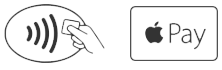APPLE PAY®
Pay safer and faster with Apple Pay®.
Enjoy all the benefits of your Credit Union of the Rockies Visa® debit and credit card(s) using Apple Pay. It’s the easy, secure, and private way to pay.
When you make a purchase, Apple Pay uses a device-specific number and a unique transaction code. Your full card number is never stored on your device or on Apple servers, and it can’t be shared with merchants. Apple Pay doesn’t keep transaction information that can be tied back to you, ensuring all purchases are private.
Setup is easy
Adding your card to Apple Pay is simple. Here’s how to get started.
-
On iPhone, open the Wallet app and tap the “+” sign.
-
For Apple Watch, open the Apple Watch app on your iPhone and select “Wallet & Apple Pay,” then tap “Add Credit or Debit Card.”
-
On iPad, go to Settings, open “Wallet & Apple Pay,” and select “Add Credit or Debit Card.”
-
On MacBook Pro with Touch ID, go to System Preferences, select “Wallet & Apple Pay,” then select “Add Card.”
Use it today
Paying in stores
To pay with Face ID, double-click the side button, glance at your screen, then hold iPhone near the reader. For Touch ID, hold your iPhone near the reader with your finger on Touch ID. On Apple Watch, double-click the side button and hold Apple Watch up to the reader.
Apple has a full list of stores that accept Apple Pay.
Paying in apps and on websites
To pay in apps and on websites in Safari on your iPhone and iPad, select Apple Pay at checkout and complete the payment using Face ID or Touch ID. To pay on websites in Safari on your Mac, select Apple Pay and complete the payment using your iPhone or Apple Watch. On MacBook Pro, pay using Touch ID on the Touch Bar.
Where to pay
Look for These Symbols at Checkout